Introduction
It is possible to submit a batch of several invoices to Chorus Pro in portal mode, i.e. by connecting to the Chorus Pro service portal with an Internet browser. This guide explains how to do this.
Access to the Chorus Pro portal
Go to chorus-pro.gouv.fr and log in to your account with your login and password. Then click on "Billing".

In the "Billing" area, you will find all the applications including “issued invoices”:
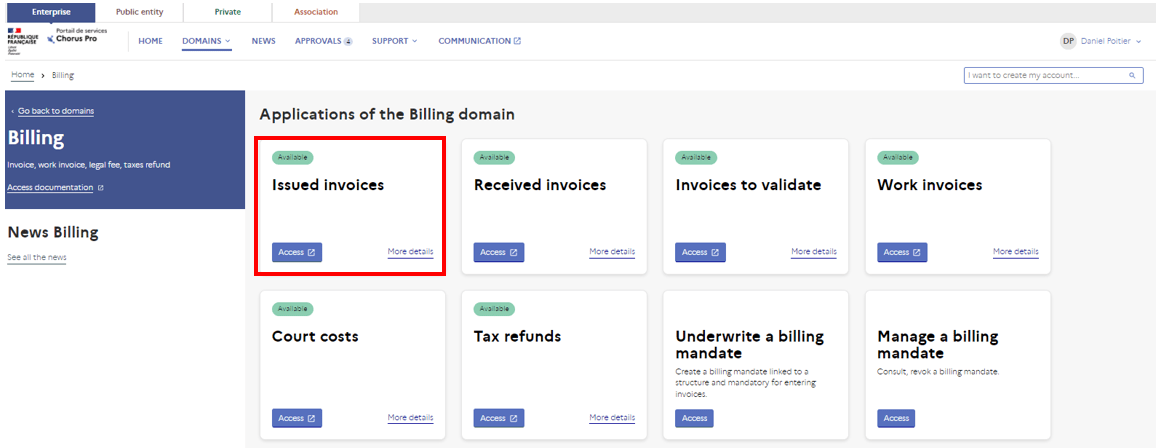
Click on «issued invoices» and go to: "Submit invoice".

Access to the Chorus Pro portal
In order to submit batches of invoices, they must be in one of the following formats:
- PDF A3
- Mixed XML
- Structured XML
These invoice formats are structured formats (i.e. each row and column corresponds to a specific type of data, for example amount before tax, recipient of the invoice, etc.). In order to submit an invoice in batches, it is essential to respect the structure, or "syntax", expected by Chorus Pro, which is the only way for the portal to correctly interpret the meaning of your data. The syntaxes to be respected are as follows:
- For PDF/A3:
- CII FACTURX
- On the qualification portal only : CII FACTURX FE *
- For Mixed XML :
- UBL Invoice Min
- PES Facture Min
- CPP FACTURE Min
- CII Min 16B
- On the qualification portal only : UBL INVOICE FE *
- On the qualification portal only : CII 22B FE *
- For structured XML :
- UBL Invoice
- CII
- PES Facture
- CII 16B
- On the qualification portal only : UBL INVOICE FE *
- On the qualification portal only : CII 22B FE *
* Please note that the "FE" syntaxes in the list above will enable those who want to anticipate the use of the French business to business electronic invoicing formats to somewhat experiment with this future formats beforehand, only with their public clients and on the current Chorus Pro QUALIFICATION portal.
The batch submission of invoices is therefore reserved for entities capable of generating their invoices in these formats. The invoices to be sent are then grouped together in a single compressed file in ZIP or TAR.GZ format before being submitted to Chorus Pro.
Note that if the syntax of the invoices is not respected, they cannot be submitted, since the batch will be unreadable for Chorus Pro. For example, if you put PDFs together in a ZIP file, it will not work.
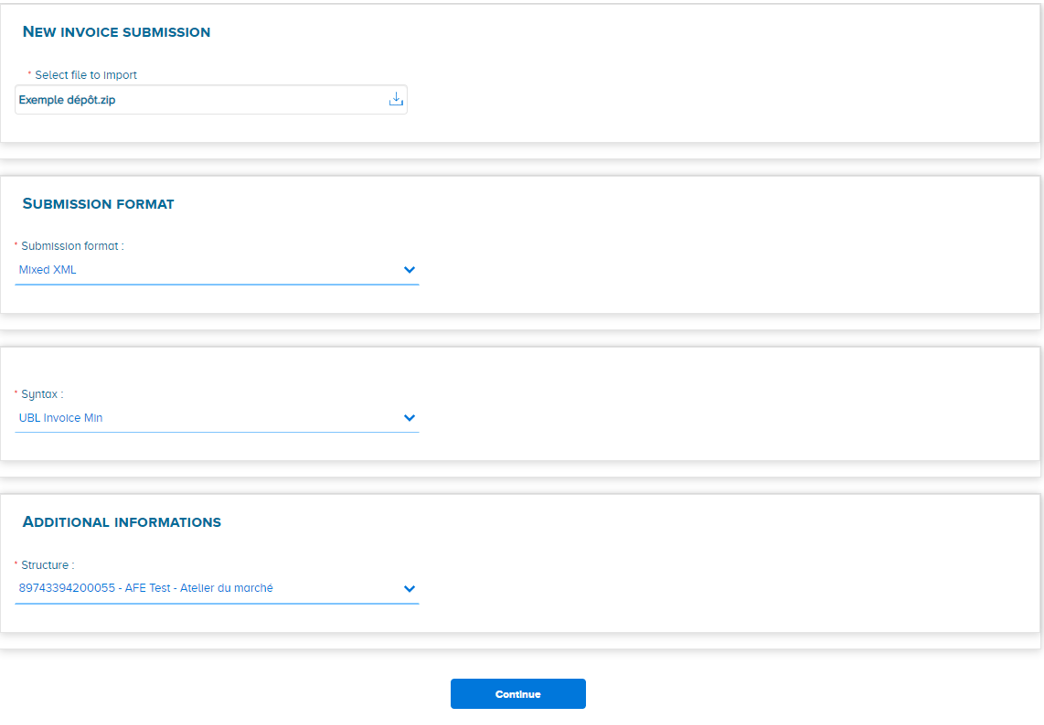
Please note: PDF/A3 (Factur-X) is a mixed format which, despite its name, is subject to the same filing process as XML.
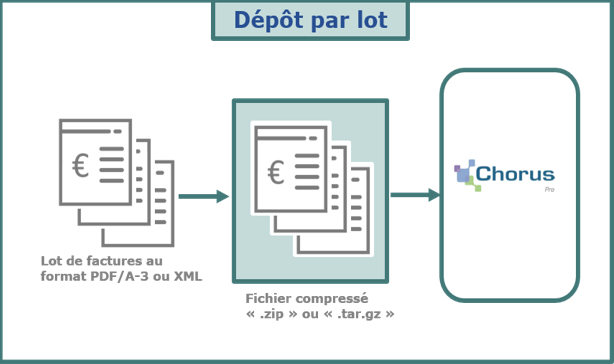
1. Submission formats
The batch submission of invoices via the portal requires the transmission of files with one of the following extensions:
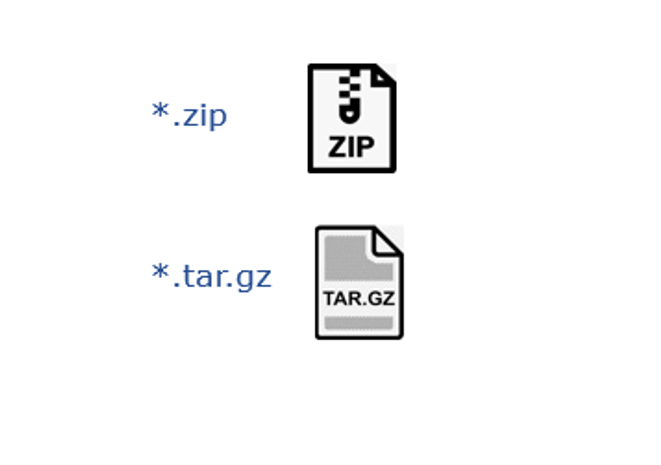
Attention : for a good integration of your invoices in portal mode, make sure that your files include one of the extensions indicated above. Do not delete it, otherwise your files will be rejected.
Select the files concerned and then right-click to display the context menu. Then click on the name of your file compression tool (e.g. WinZip, PeaZip, IZARC or 7-Zip). We will illustrate the procedure for 7-ZIP (free software) but it is more or less similar whatever the tool used.
Click on "Add to archive...".
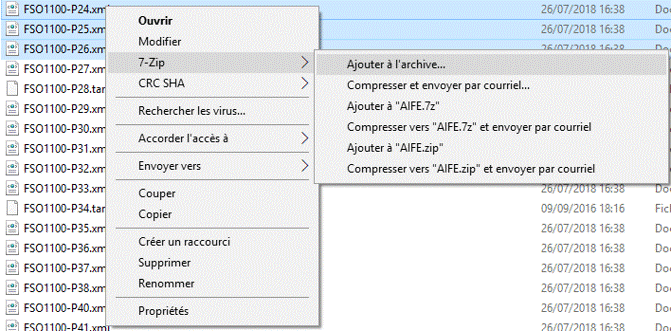
Name the archive and select the "zip" archive format from the drop-down list.
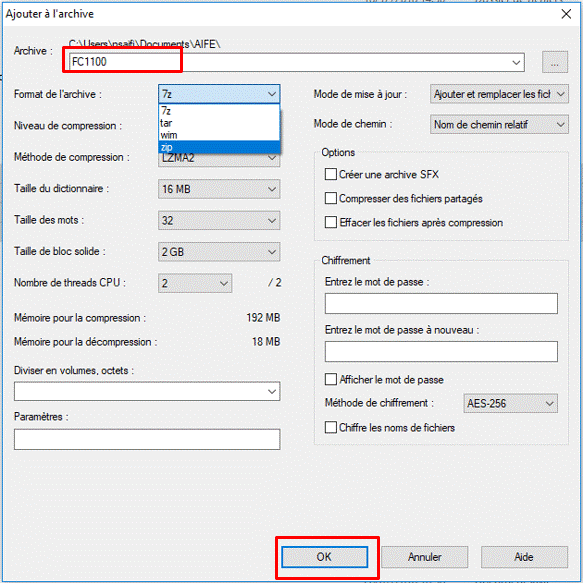
Click on "OK". Your .zip file is created.
Step 1: Select the files concerned, click on "7-Zip" and then on "Add to archive".

Step 2: Click on "Add to archive..." then name the archive in the "Archive" field.
Select the "tar" archive format and click OK. Your ".tar" file is created.
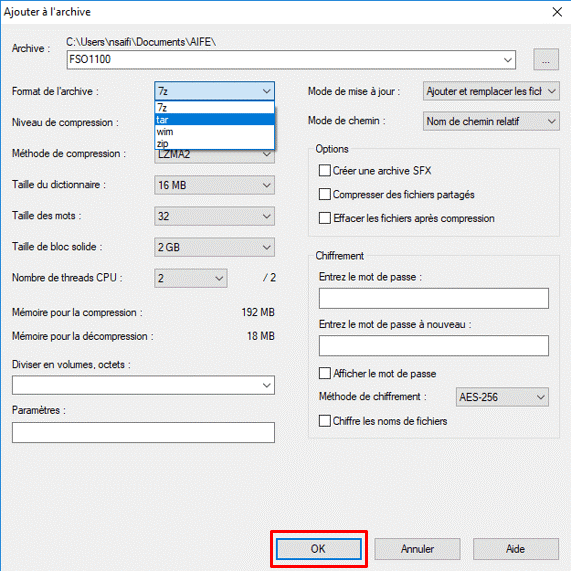
Step 3: Once you have created your ".tar" file, right-click on the file, click on "7-Zip" and then on "Add to archive".
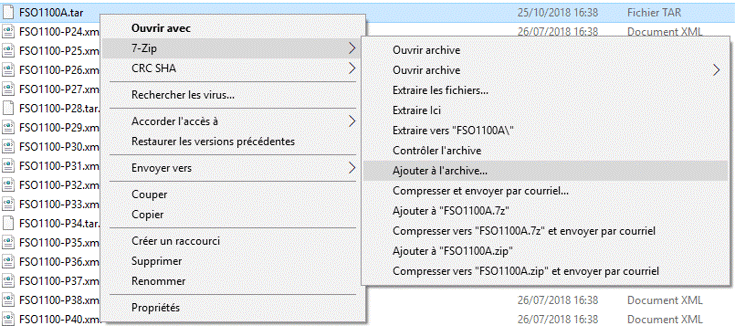
Step 4: Select the archive format "gzip" and click OK.

2. The submission steps
1. Submission formats
From the Chorus Pro services portal home page, log in to access the "Billing" area.

Once in the domain, access the "Invoices issued" application.
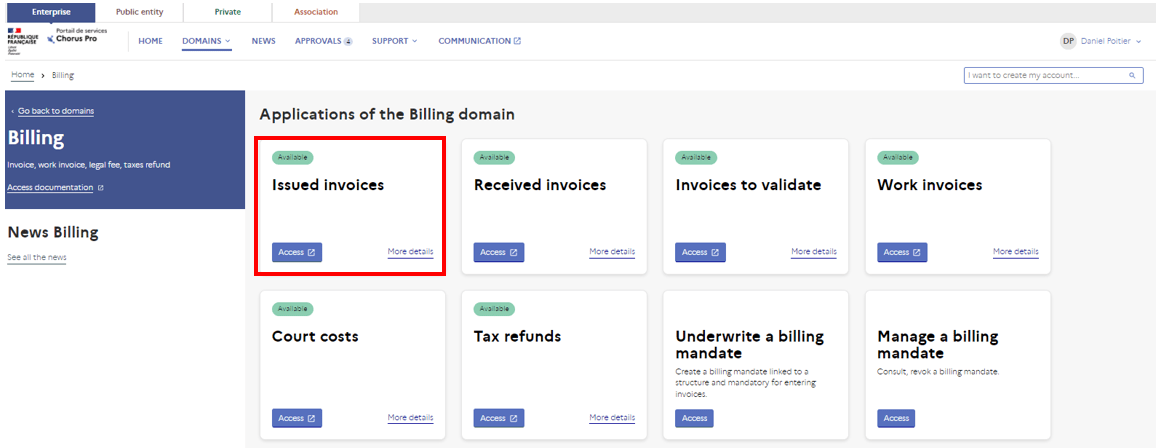
Then click on the "Submit invoice" tab

- PDF/A-3 (Factur-X)
- Structured XML (E1)
- Mixed XML (E2)

If PDF/A-3 format (Factur-X):
- CII FACTURX
- CII FACTURX FE *
If Mixed XML Format:
- UBL INVOICE Min
- PES FACTURE Min
- CPP FACTURE Min
- CII Min 16B
- UBL INVOICE FE *
- CII 22B FE *
If Structured XML Format:
- UBL INVOICE
- CII
- PES Invoice
- CII 16B
- UBL INVOICE FE *
- CII 22B FE *
Avoid selecting a syntax irrelevant to the syntax of your uploaded file, as this would end up with a rejection of your flow.
* Available only on the qualification portal
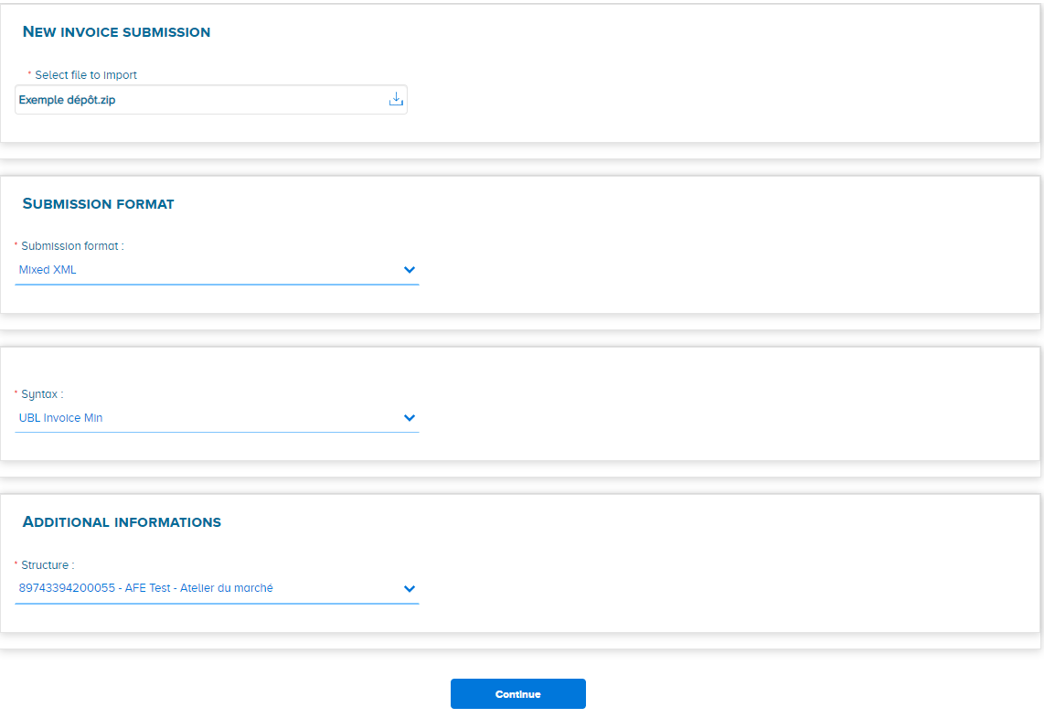
Click the "Continue" button to submit the invoice batch.
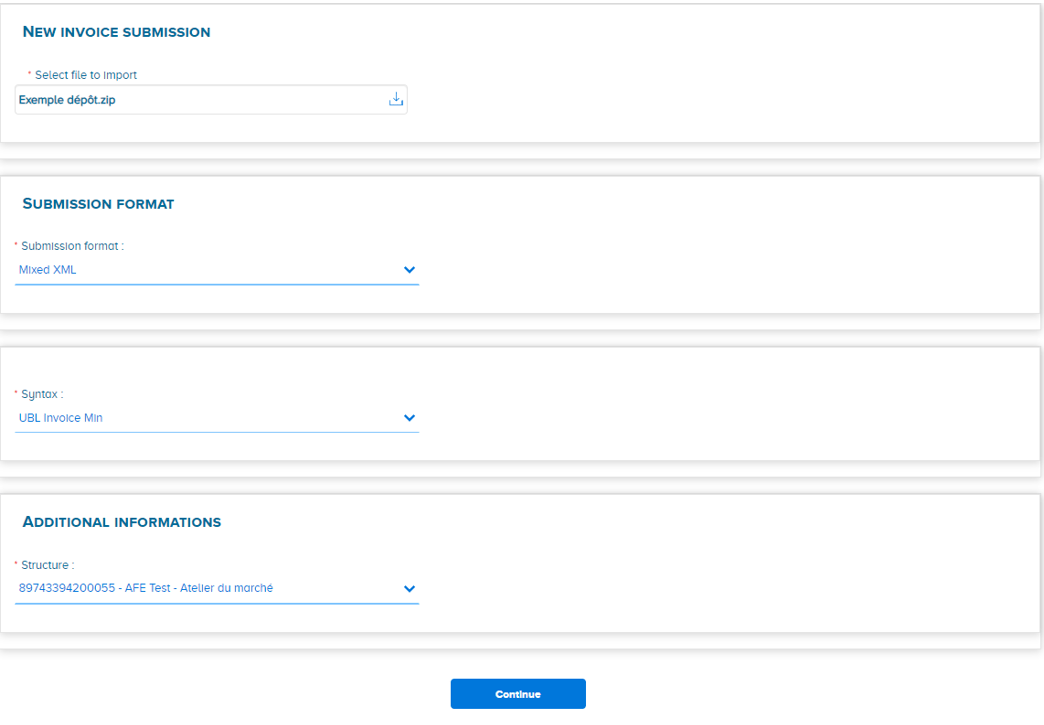
After the batch of invoices has been submitted, the invoices are created in two steps.
Step 1: After clicking the "Continue" button, a check is performed on the batch format to verify that:
- The attached file is healthy (it does not contain any virus),
- The file extension is consistent with the file format submitted,
- The file size does not exceed the maximum authorized size (30 MB),
- If all the checks are positive, the batch is registered in the Chorus Pro services portal.
The confirmation window below appears and tells the user the number assigned to their batch.
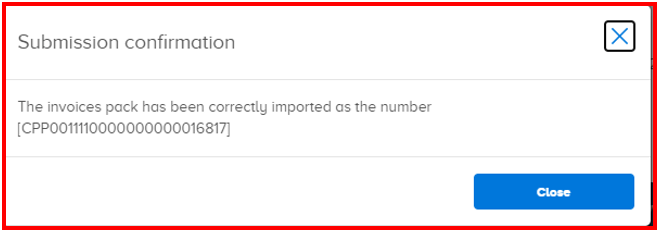
Step 2: In a second step, the invoices in the batch are processed:
- Compliant invoices will be created in the Chorus Pro service portal: they can then be viewed in the "Invoices issued" application in the "Invoicing" domain.
- Non-compliant invoices will not be created in the Chorus Pro services portal: an integration report accessible in the "Flow monitoring" application of the "Connections" domain will allow you to consult the anomalies encountered.
- Invoices with anomalies can be re-filed after correction.
Please note: the "Tracking flows" documentation explains how to set up the "Tracking flows" area and use the various functions available to you https://communaute.chorus-pro.gouv.fr/documentation/monitoring-flows/?lang=en .
Last Update: April 16, 2024



