Introduction
The Chorus Pro qualification portal allows you to connect to a "testing" environment similar to the production environment in order to master the solution and develop your skills before invoicing on the "real" Chorus Pro".
In this environment, you can use the main functionalities of Chorus Pro : invoice submission, processing and search, area management, data flow overview, etc.
For structures wishing to implement a technical connection to Chorus Pro, the portal of Qualification offers the possibility to connect to a qualification environment in order to perform the necessary technical tests.
As part of a connection project, the qualification portal allows to :
- Request an EDI or API connection;
- Send data flows to the qualification environment;
- Receive data flows from the qualification environment;
- Make API calls;
- Monitor flows emitted by EDI or API mode.
In addition to these features, the portal of Qualification provides a functionality for testing incoming and outgoing formats.
Access the qualification portal below by clicking on : https://chorus-pro.gouv.fr/qualif
 The portal of qualification is accessible to everyone from the above URL. There is no need for public entities to go through the PIGP to access it.
The portal of qualification is accessible to everyone from the above URL. There is no need for public entities to go through the PIGP to access it.
The use of the qualification portal requires a full "data set" which contains the information necessary to connect to the portal, and information about its use.
All operations carried out on the qualification portal must rely on the dataset information.
As a matter of fact, it is not possible to create a structure on the qualification portal, the structures to be used must be those of the data set. Prior to generating your data set, you will however need to creat a user account (whose sole purpose will be to launch the data set generation).
The connection process to the qualification portal is done in three steps :
- I create my user account
- I generate a full data set from my user account
- I connect to the portal from the dataset information
The user account is only used to retrieve the dataset. Once it is downloaded, logging-in must be done using the data available in it.
Fill in your e-mail adress and click on the Validate button to create your user account :
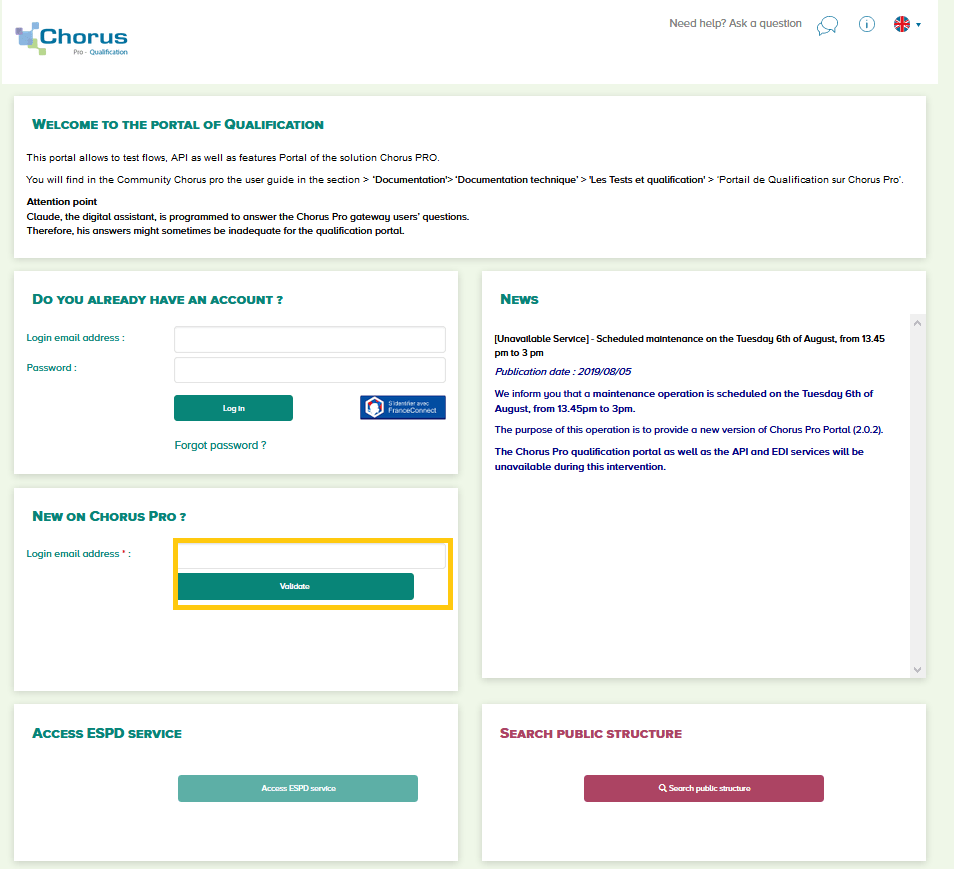 On the new user input page, fill in the mandatory information with the '*' sign:
On the new user input page, fill in the mandatory information with the '*' sign:
- Email address
- Name
- First name
- Professional address
 At the bottom of the page, enter the characters displayed on the screen.
At the bottom of the page, enter the characters displayed on the screen.
Validate entries by clicking on Validate.
The following message appears on the screen to confirm that the user account creation request has been taken into account :
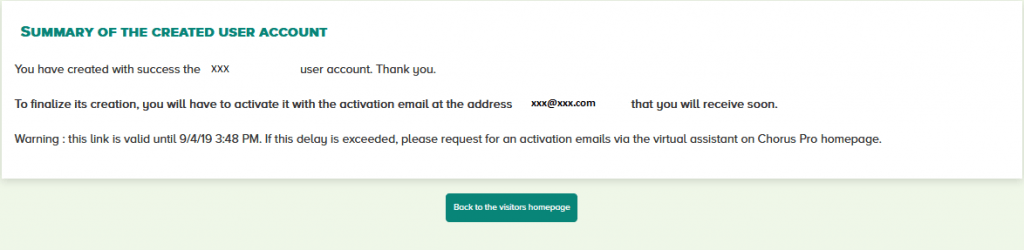 A confirmation message is sent to the connection address that has been entered, the email address used for this sending is : choruspro.notification.aife@chorus-pro.gouv.fr
A confirmation message is sent to the connection address that has been entered, the email address used for this sending is : choruspro.notification.aife@chorus-pro.gouv.fr
In the body of this message, click on the proposed link :
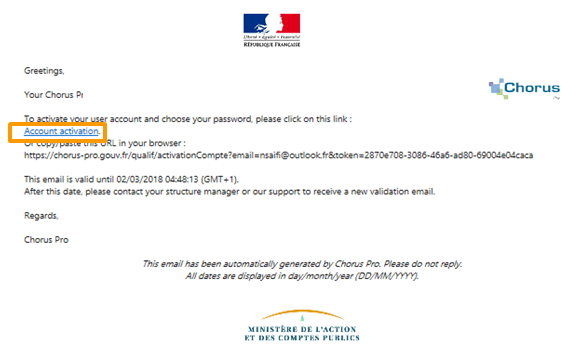
The user is then directed to the User Account Activation page:
 Enter a Password that meets the security requirements.
Enter a Password that meets the security requirements.
Enter a Secret question and its Answer.
Click on Validate.
After validating his entries, the user is directed to the homepage of Chorus Pro Qualification portal :
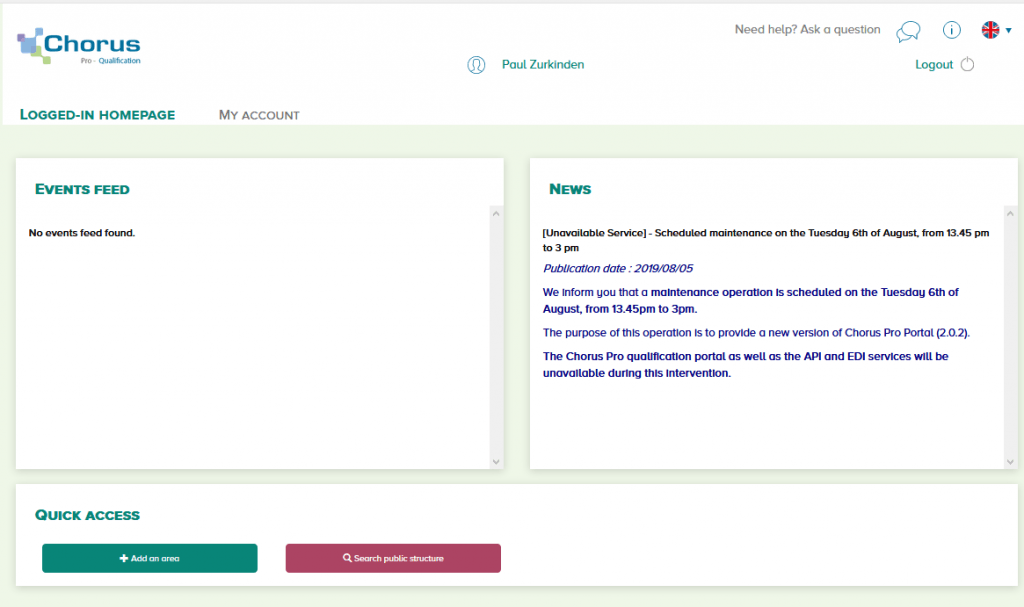
The data generation is done from My account tab.
The sixth block of the My account page is used to create the dataset.
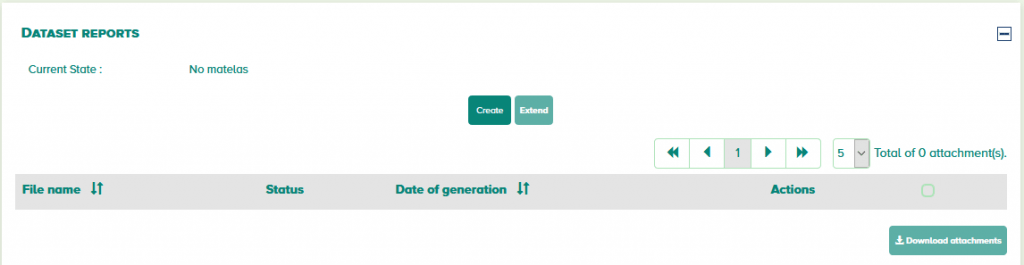 Click on Create to generate the dataset.
Click on Create to generate the dataset.
Further to this action, the selection buttons are greyed out; no further operation is possible or required :
 The dataset is not made available instantaneously, this requires the execution of a process planned every 15 minutes.
The dataset is not made available instantaneously, this requires the execution of a process planned every 15 minutes.
The user receives a notification on his contact email address as soon as the generation of the dataset is complete
Further to the processing, the dataset can be downloaded by clicking on icon below :
 A pop-up opens to allow you to download the file.
A pop-up opens to allow you to download the file.
 We recommend that you do not open the file in an Excel format. Indeed, spreadsheet type software tend to transform SIRET numbers into mathematical notation of large numbers (e.g. : « 1,4E+14 ») which makes the data unusable.
We recommend that you do not open the file in an Excel format. Indeed, spreadsheet type software tend to transform SIRET numbers into mathematical notation of large numbers (e.g. : « 1,4E+14 ») which makes the data unusable.
In order to format the dataset legibly, we suggest that you save it locally in a CSV format.
Afterwards, open a spreadsheet software type to import the CSV file obtained on the portal. In Excel, for example, opening a CSV file will bring up the Text Import Wizard :
Step 1 : click on Suivant (Next).
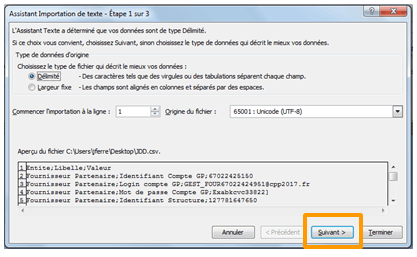
Step 2 : Tick the Point-virgule (Semicolon) separator option then click on Suivant (Next).
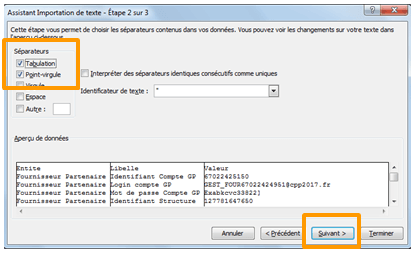
Step 3 : select all columns of the data preview and select the Text data format. This will prevent the transformation of long digital suites into illegible data in Excel.
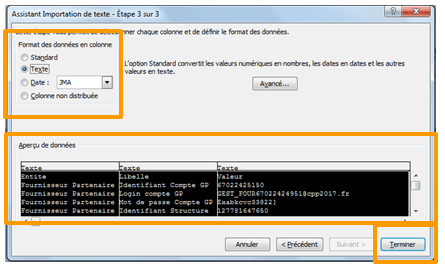
Step 4 : Click on Terminer (Finish) to open the file in a spreadsheet format with a clear distinction between different columns. For ease of use, it is useful to put a filter on the first line of the table. This will allow you to quickly find the data you need out of the 2300 lines of the file.
The dataset allows each entity to get all necessary data to carry out its test cases in the qualification environment.
It contains 14 different type of objects intended to cover all cases :
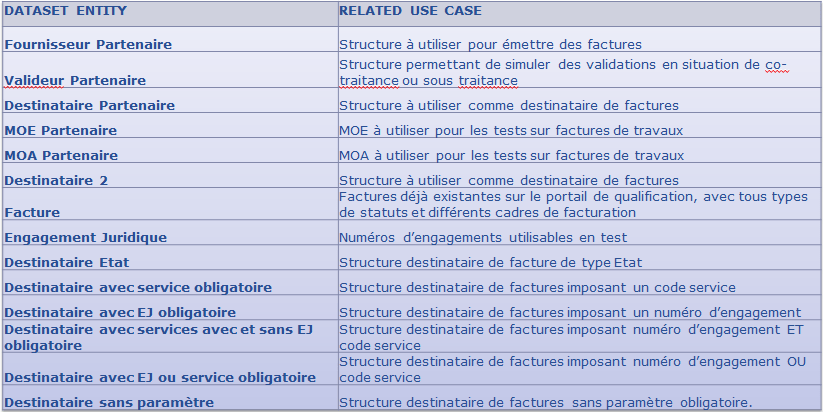
You must use the different structures provided in the dataset to perform your tests.
To access these structures in a portal mode, you must enter the login and password of the structure’s user you want to use.
Each structure of the dataset includes several users, representing all types of profiles. Several people can work at the same time using the same dataset.
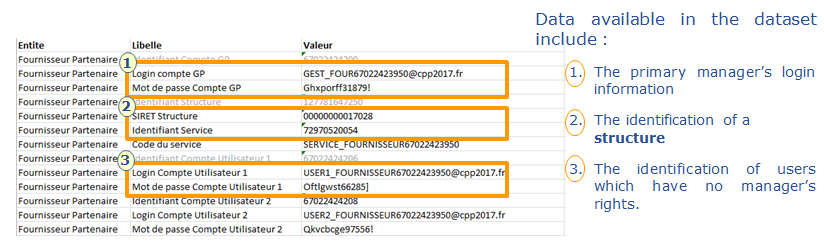
Once the dataset is downloaded on the workstation, disconnect using the button at the top right of the screen :
 The user is then directed to the Chorus Pro homepage :
The user is then directed to the Chorus Pro homepage :
The next connection to Chorus Pro is done from the dataset information, in the example below principal manager’s login information are the one used :
 The user is logged as the primary manager of the structure of the dataset.
The user is logged as the primary manager of the structure of the dataset.
As a result, he accesses to all Chorus Pro features : structure management, user management, invoice submission, invoice processing, data flow overview… Of course, as it is a simulation platform, none of the invoices submitted here are sent to a genuine public entity.
Features of Chorus Pro qualification portal are identical to the features of production portal. Likewise, the rights related to each profile are identical to the rights in production portal.
Thus, the primary manager has the rights enabling him to manage areas and users.
The whole documentation about production portal is applicable to qualification portal.
Documentation is available on Chorus Pro Community.
1/ The qualification environment is used for testing. It is strictly separate from the Chorus Pro portal used for sending invoices to the public sector. Therefore, no actions undertaken in the qualification portal has any impact on the sending or the receipt of invoices in Chorus Pro portal.
For this reason :
- An invoice sent from the qualification portal will never reach Chorus Pro portal
- A connection request made on the qualification portal does not result in a connection to Chorus Pro portal.
2/ The qualification environment is used with user profiles provided in the dataset. Therefore, the response to a request sent from the qualification portal will be sent to the user profile used to issue this request (and not to your "real" personal profile). You will have to login with this profile to consult the answer in the Issued requests area. To facilitate the work of the Support, it is highly recommended to replace the generic contact address associated with this user test by yours, in My account area.
The Qualification portal can be connected to a partner external system. In this case, the features of the Qualification portal are :
- Request for an EDI or API technical connection;
- Send data flows to the qualification environment;
- Receive data flows from the qualification environment;
- Issue API calls;
- Monitor data flows issued by EDI or API.
- The whole documentation available for the production portal is applicable to the qualification portal. The documentation is available on Chorus Pro community.
In addition to these features, the qualification portal has a test functionality for incoming and outgoing formats.
The prerequisite for connecting to the qualification portal in EDI or API is to set the area EDI and API connections on the structure for which you will perform your tests. This step is described is the guide Connection to Chorus Pro.
In summary :
-
-
- Log in with the primary manager’s profile of this structure (LOGIN and password provided in the dataset).
- Go to the Manager activities area.
- Identify the structure for which the connection area must be added
- Click on the Pencil icon
- Go to Areas zone and click on button Add areas.
-
An Add areas screen opens. Tick All services on the left, and show and modification boxes next to the EDI and API connections line on the right side of the screen.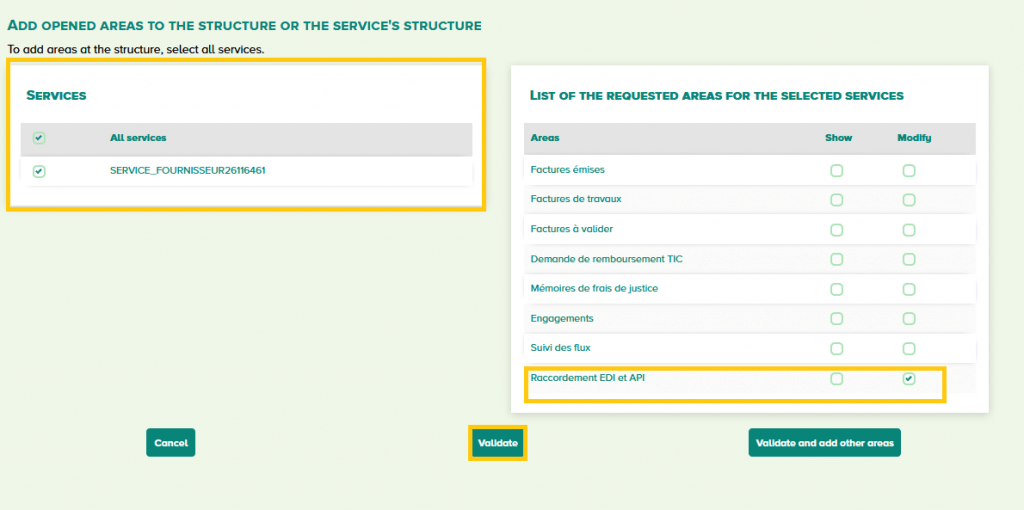
Click on the Validate button at the bottom of the page and save your choice.
-
-
- Log out and log back into the qualification portal with the same login / password as the primary manager of the structure.
- The EDI and API connections area appears in your space bar and can be used.
-
Before using it for making your connection request with your primary manager test profile, it is recommended that you indicate in your user form as a primary manager your real contact address, in place of the generic address proposed by default. This will allow Chorus Pro support to contact you more easily in case of problem.
Once these prerequisites have been met, you can make your connection request to the qualification environment.
The process is described in detail in the guide Connection to Chorus Pro.
When you make your connection request on the qualification environment, remember to enter your real personal details in the application form, otherwise Chorus Pro support will never be able to answer you !
There are two ways for sending data flows to the qualification portal :
- The technical connection
This solution consists in connecting the qualification portal to a information system in a EDI or API mode as part of a qualification phase. This solution requires to meet all the technical connection requirements.
- The manual sending from portal
This feature offers the possibility to send data flow directly from Chorus Pro qualification portal without carrying out any technical connection (and therefore without meeting the technical connection requirements). This allows in particular to test the data flow formats transmitted to Chorus Pro.
The access to the « Data flow overview » area is a prerequisite for submitting data flow to the qualification portal :
![]() If this area is not accessible, it has to be set up by the primary manager of the structure.
If this area is not accessible, it has to be set up by the primary manager of the structure.
Select « Data flow submission » tab to access the functionality :
 Prior to the data flow submission, a test file must be available locally on the workstation used.
Prior to the data flow submission, a test file must be available locally on the workstation used.
Select the data flow issuer (necessarily from the dataset) :
 Precise the type of data flow submitted :
Precise the type of data flow submitted :
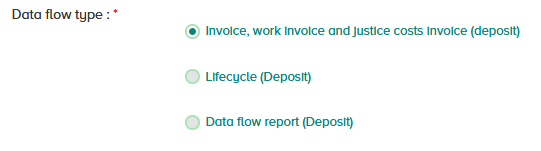 Select the interface code of the data flow submitted (the drop-down list proposed varies according to the type of flow selected beforehand) :
Select the interface code of the data flow submitted (the drop-down list proposed varies according to the type of flow selected beforehand) :
 Precise whether the flow is electronically signed or not :
Precise whether the flow is electronically signed or not :
 Finally, confirm the expected data flow syntax :
Finally, confirm the expected data flow syntax :

- If « CPPStatut » is ticked, the return flow format will be a FEN1200 ;
- if « AIFEStatut » is checked, the return flow format will be a FEN1201.
Select Browse to download the test file from your workstation :
 Once the file is downloaded, two functionalities are proposed :
Once the file is downloaded, two functionalities are proposed :
- Analyze allows an analysis of the downloaded file, without submitting it in the exchange system.
- Submit allows to submit a file in the exchange system, the file will then be processed according to the same principles as a file sent via interface.
Last Update: September 3, 2019



