INTRODUCTION
This page describes the steps in creating a technical user and the ability to reset the password once the account is created.
The « technical user account » is a user account which represents your API-connected software (in relation to Chorus Pro). This user account cannot be used to connect to the portal.
However, it should be noted that the technical user inherits the same rights the main manager has on all of his structures.
Connect to the Chorus Pro services portal via the URL : https://chorus-pro.gouv.fr.
From the home page, click on "Access the area" in the "Connections" domain.
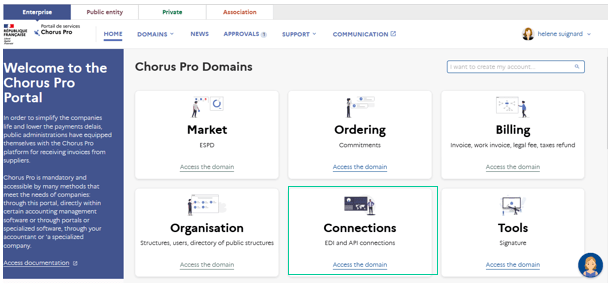
Open the "Technical Account" application by clicking on "Access".
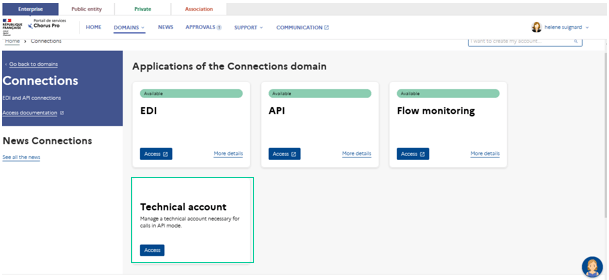
In the application, you can access the form below.
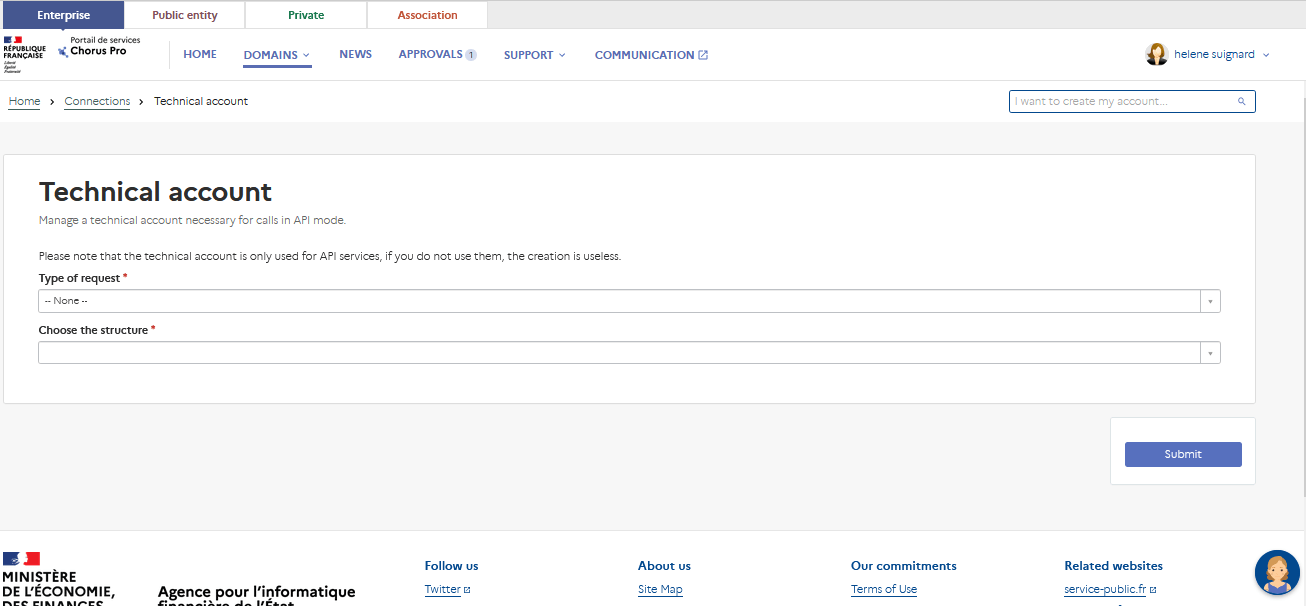
Each time an operation is validated in this application, a green message will appear on the screen to inform you that the operation has been successfully completed, and you will be redirected to the "Connections" domain.
If several technical users are required to work on the connection to the Chorus Pro service portal in API, you can create as many technical accounts as necessary.
To create a technical account, select "Create a technical account" in the "Type of request" field.

Then select the structure for which you want to create the technical account in the "Choose structure" field.
The parameters of the technical account appear on the screen: a login, a contact email address and a password are generated (1).

You can change the contact e-mail address by entering the one of your choice in the "Contact email" field.
If other technical accounts exist in the structure, they are displayed in the "List of technical accounts" table (2).
To validate the creation of the technical account, click on "Submit".
The creation of the account is effective after 30 minutes. You will be redirected to the "Connections" domain and a message will be displayed indicating that the action has been successfully completed.
You will receive a confirmation message on your email address with the title "[Chorus Pro] Creation of a technical account".
In the "Technical Account" application, select " Reset password of a technical account » in the "Type of request " field.

Select the structure concerned and the user for whom you wish to reset the password.
To validate the password reset, click on "Submit".
The password reset takes effect after 30 minutes. You will be redirected to the "Connections" area and a message will be displayed indicating that the action has been successfully completed.
You will receive a confirmation message of the password reset on your email address with the title "[Chorus Pro] Reset password of a technical account ".
Select " Deactivate a technical account " in the " Type of request" field.
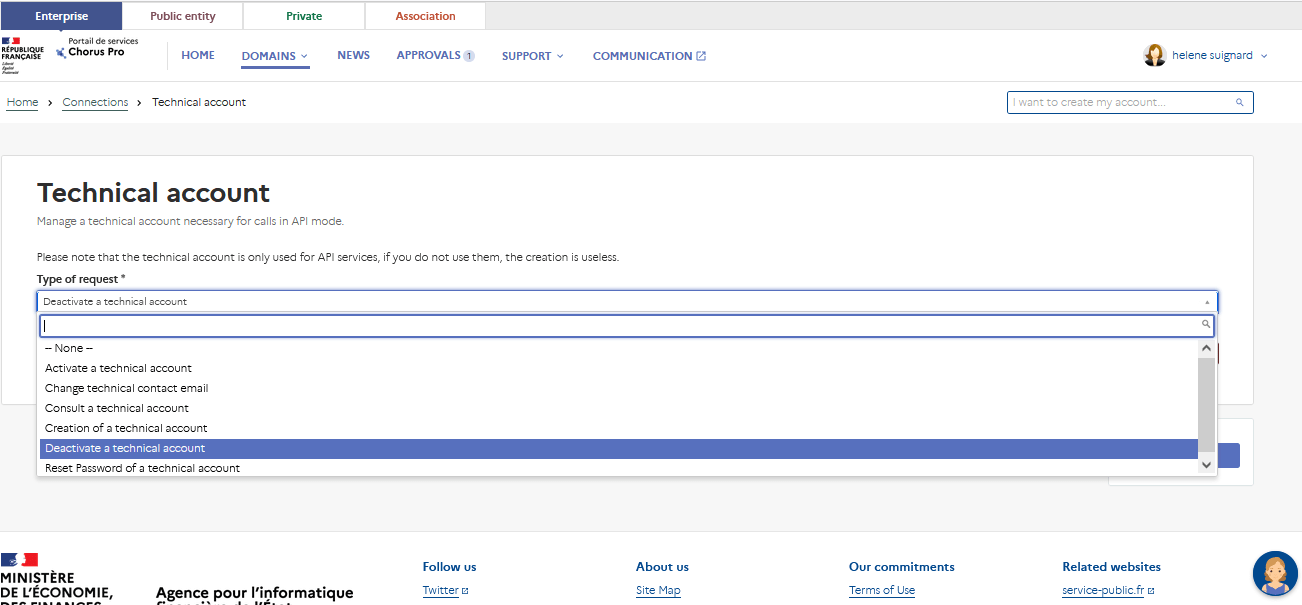
Then select the structure concerned and the technical account you wish to deactivate.
To validate the deactivation of the account, click on "Submit".
The deactivation of the account is effective after 30 minutes. You will be redirected to the "Connections" domain and a message will be displayed indicating that the action has been taken.
You will receive a deactivation confirmation message on your email address with the title "[Chorus Pro] Deactivation of your user account". You have 60 days to reactivate your account.
Select "Activate a technical account" in the "Type of request" field.
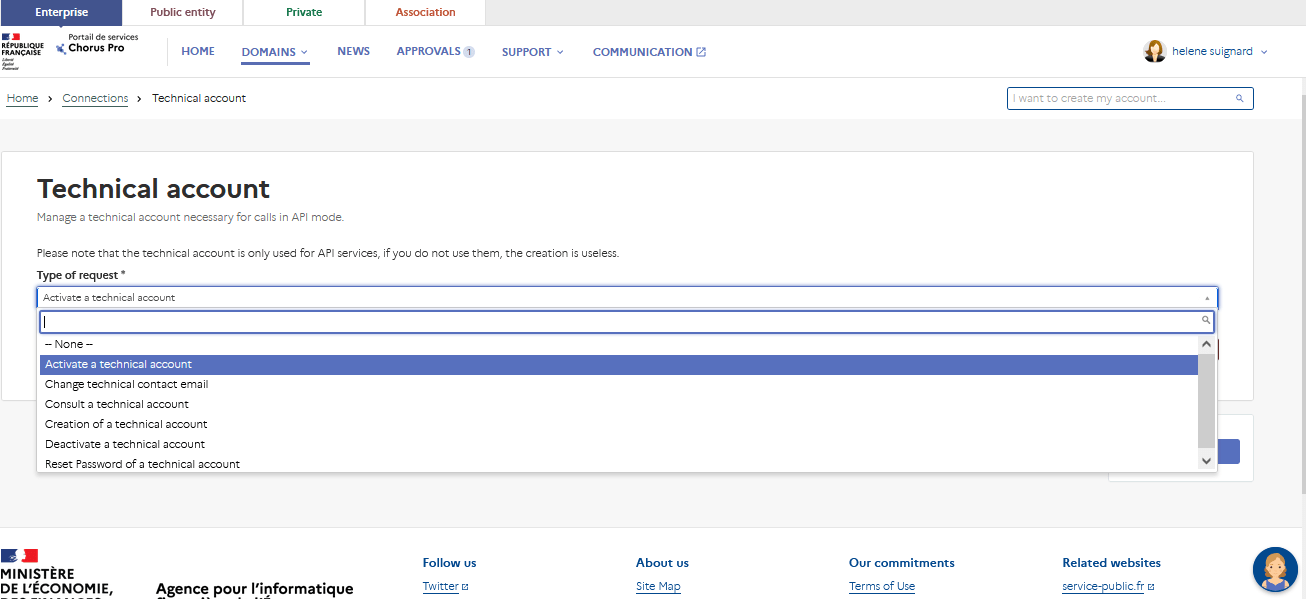
Then select the structure concerned and the technical account you wish to reactivate. In this case, you will only find users whose technical account is "Inactive" in the list.
To validate the reactivation of the account, click on "Submit".
The reactivation of the account is effective after 30 minutes. You will be redirected to the "Connections" domain and a message will be displayed indicating that the action has been successfully completed.
You will receive a reactivation confirmation message on your email address with the title "[Chorus Pro] Reactivation of your user account".
Last Update: March 15, 2022



