The Chorus Pro service portal gathers a choice of services related to public ordering and invoicing. Thanks to this system, new tools can be easily integrated within the portal and made available to you. The access link to the Chorus Pro service portal is identical to that of Chorus Pro : https://chorus-pro.gouv.fr
The home page has tabs (1) allowing to adjust the content presented for each type of entity or user profile: company (« entreprise »), public entity, association, and individual (« private »).
The top bar (2) gives access to different elements :
- « Home » is a shortcut to the home page,
- « Domains » allows you to access to a set of applications related to its space,
- « News » allows you to consult the latest articles on the Chorus Pro services portal,
- « Support » provides access to the various support methods offered to users, as well as to the tools for entering and tracking help requests,
- « Communication » is a shortcut to a space where messages can be consulted and distributed on the Chorus Pro portal. Information can be sent between structures only if there have been invoices between them.
A search bar (3) is available on the right side of the screen, and allows you to search for services on the portal.
The domains are presented in the center of the home page (4). Clicking on a domain allows you to access the applications it contains.
The ClaudIA virtual assistant (5) is available at the bottom right of the screen. A click on the corresponding icon opens a chat window where you can ask questions and get help.

When navigating within a domain, a breadcrumb trail (6) provides a visual aid to your location in the portal.
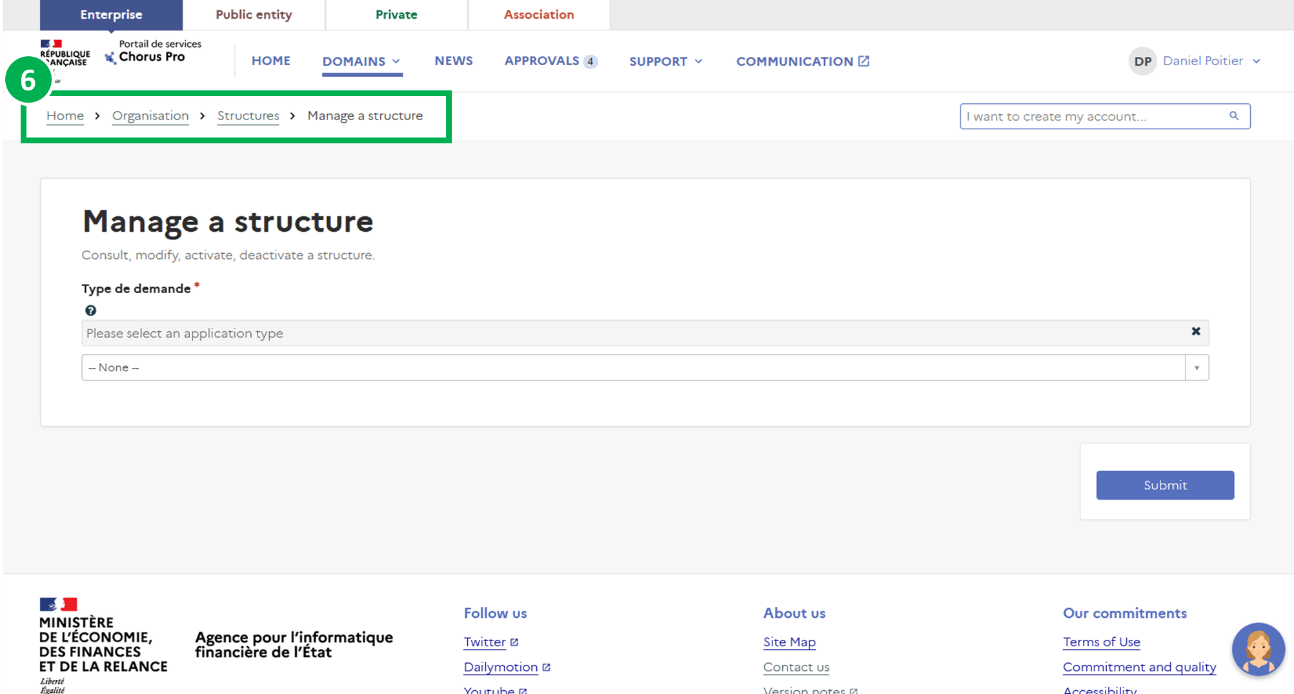
In offline mode, i.e. when you are not logged in to your user account, the home page displays the domains available on the portal as shown in the screenshot below:

However, to access the applications you must log in.
Browsing the portal in logged-in mode is similar to browsing in logged-out mode, except that when you are authenticated, the available domains and applications are those corresponding to your user profiles (i.e. those for which you have access rights).
You also have access to your account management features, accessible by clicking on your usernamein the top right corner of the screen as shown by the arrow in the screenshot below.
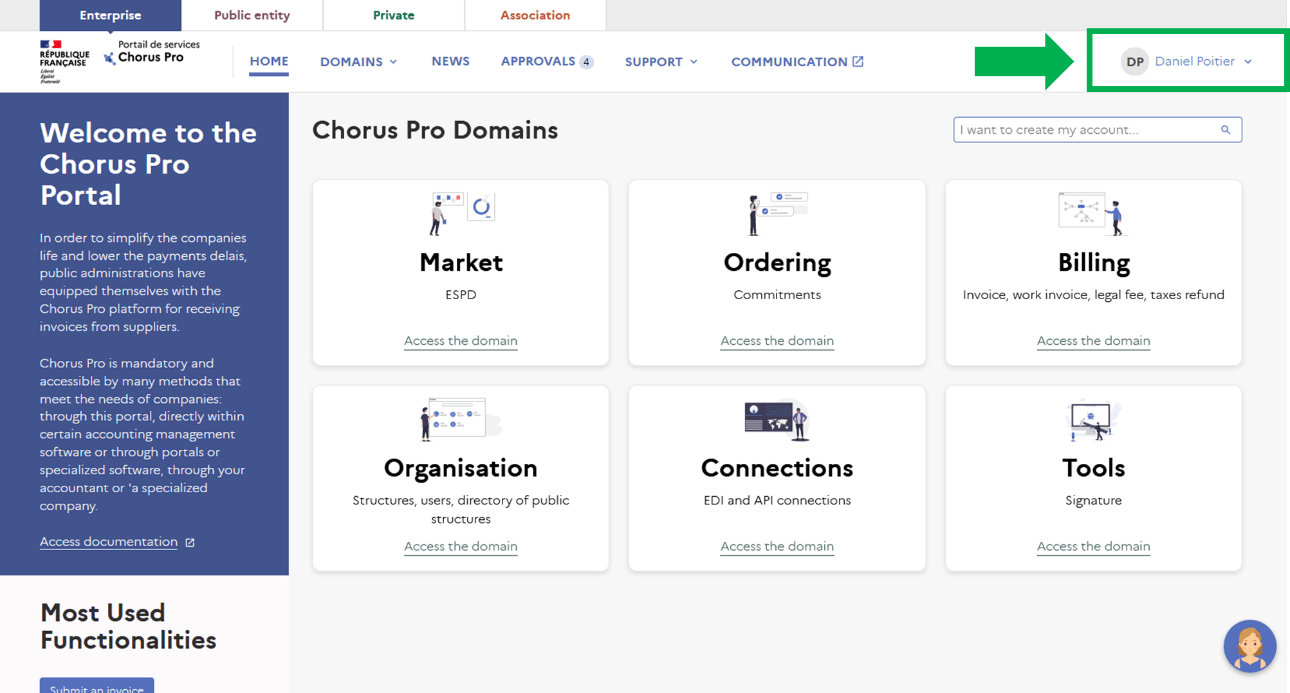
| Notion | Definition |
| Domain | A domain groups together a set of applications. For example, the "Billing" domain groups together all the applications that allow you to manage and send invoices: "Issued invoices", "Work invoices", "Invoices to validate", "Received invoices", "Court costs", "Tax refunds". |
| Application | An application is a tool that provides users with functionalities that allow them to work within a given scope. |
| Profile | A profile describes the level of access for a given application. A profile defines your rights on the portal, what you are allowed to do. For example, "Issued invoices - edit" is a profile, and it means that you can issue invoices, not just view them. |
| Organisation | The "Organization" domain is used to manage structures, users and authorizations. |
| Authorization | The authorizations correspond to the profiles available to the users of a structure (company, association...). |
| Structure | The structure identifies each sender and receiver as a provider or public entity. It is characterized by an identifier. |
| Service | The services facilitate the routing of invoices within the structures. The creation of services on a structure is optional. |
| Main manager | The main manager of a structure is the person responsible for the structure. The creator of the structure is by default the 'Main Manager', but later on, a new Main Manager can be designated. |
| User | A user is a person who has an account on the Chorus Pro services portal and is attached to a structure for which he or she works. When a user account is created, it inherits all the rights to the structure to which it is attached by default. |
The Chorus Pro service portal is divided into domains containing applications. As a reminder, the domains and applications can be accessed either via the "Domains" item in the top banner (1), or by clicking on "Access the domain" (2) of a domain via the home page.

Once in a domain, you will have access to its applications.
A green label (3) or no label indicates that the application is available and ready to be used.
Simply click on "Access" (4) to access the application of your choice. Applications external to the Chorus Pro service portal open in a new tab.
The "More details" link (5) provides a brief description of the features related to an application.
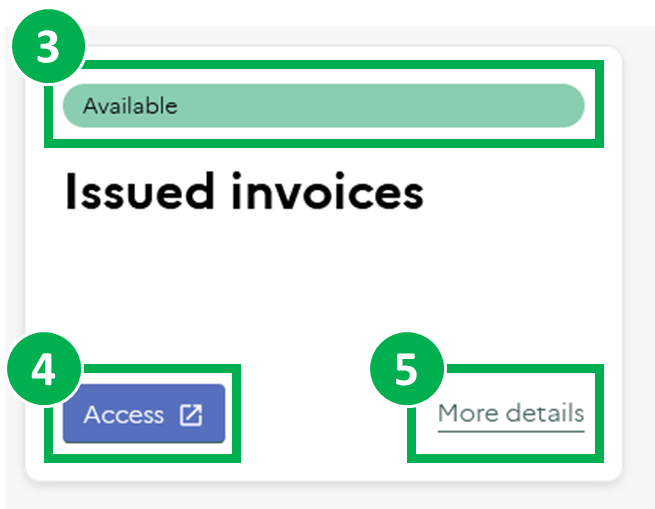
To access the detailed documentation, click on the "documentation" link (6) on each domain or application :
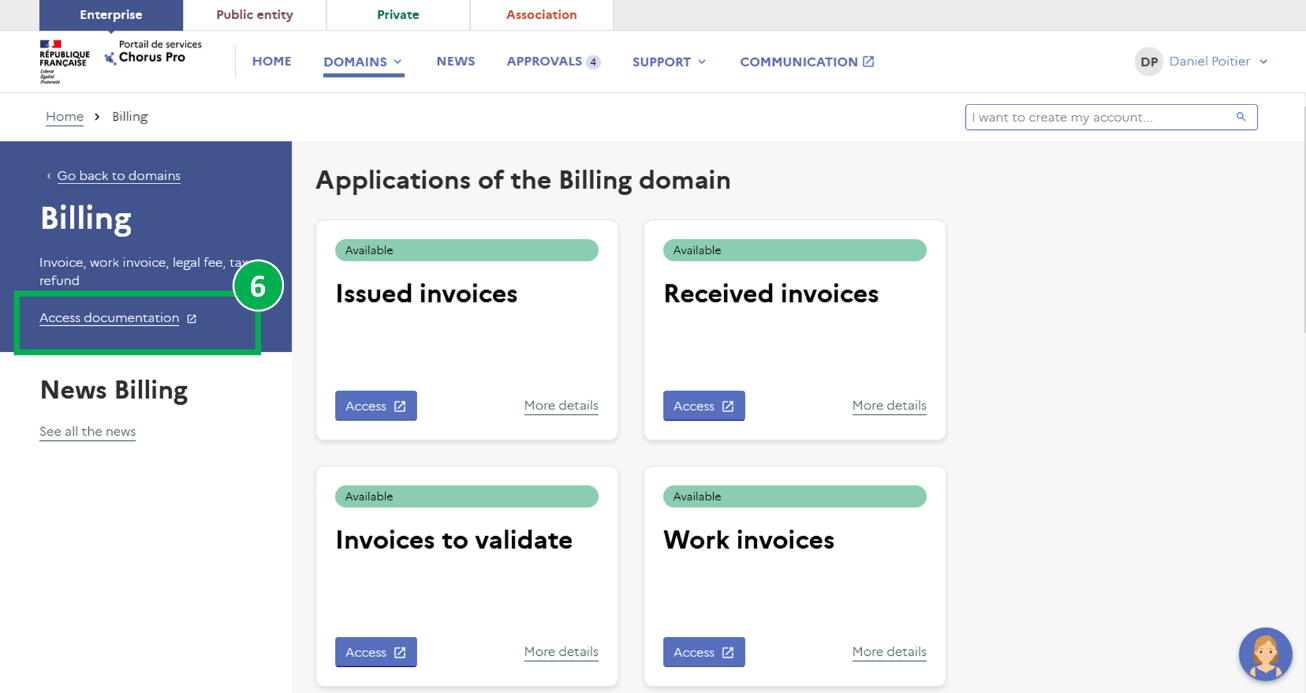
The table below shows the definitions of the portal domains:
| Domaine | Définition |
| Market | The "Market" domain includes applications related to the awarding of public contracts. |
| Commitments | The "Ordering" area is used to manage commitments. |
| Billing | The "Billing" domain provides access to applications for issuing payment requests of various kinds: invoices, work invoices, legal fees, tax refunds, etc. |
| Organization | The "Organization" area is used to manage user structures and authorizations. |
| Connections | The "Connections" domain is used to manage connections to Chorus Pro in EDI and API as well as technical accounts. |
| Tools | The "Tools" domain offers additional tools to users, such as the electronic signature. |
Here are the links to the documentation presenting the main functionalities of the Chorus Pro service portal:
Last Update: March 18, 2022



